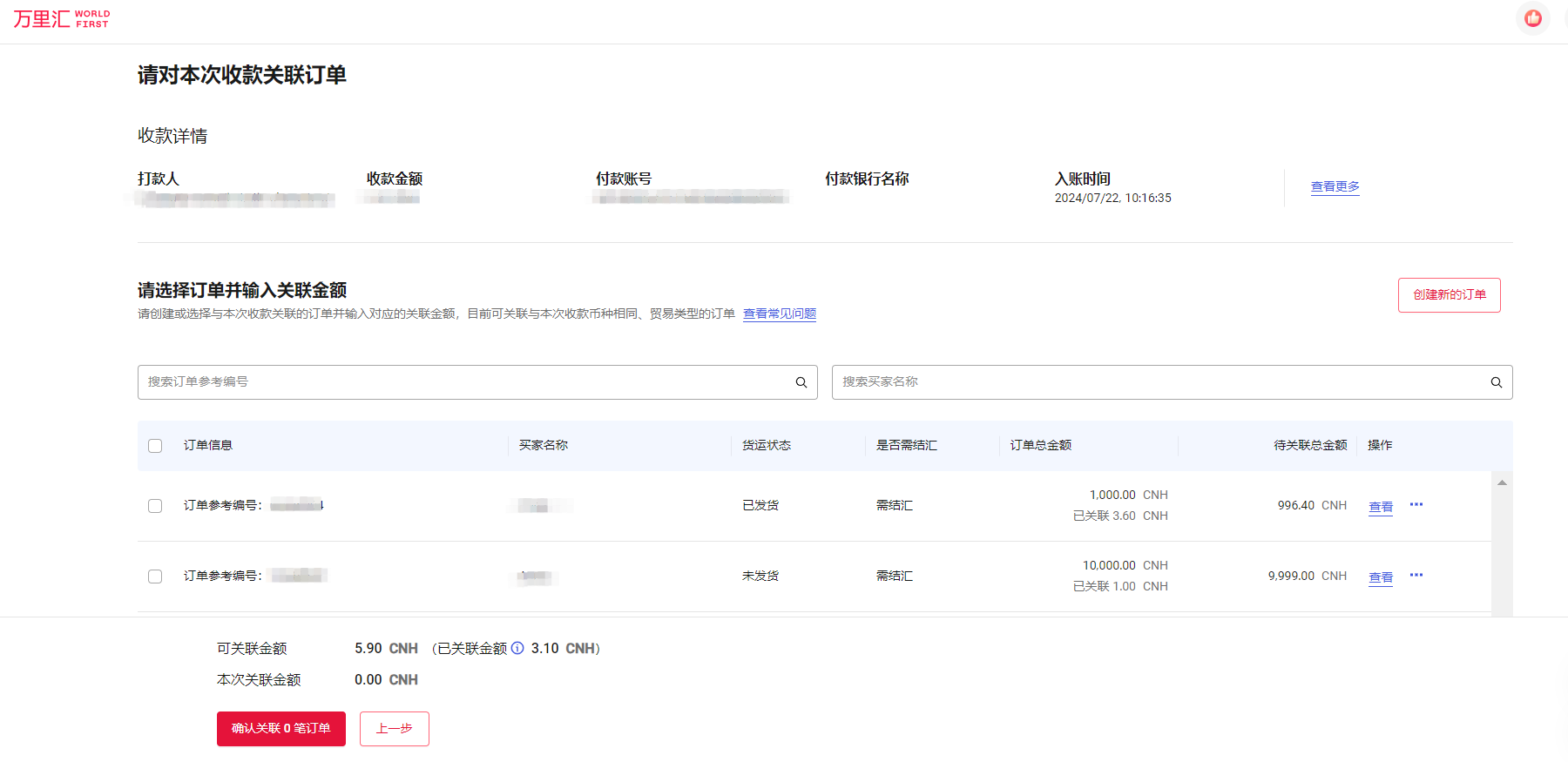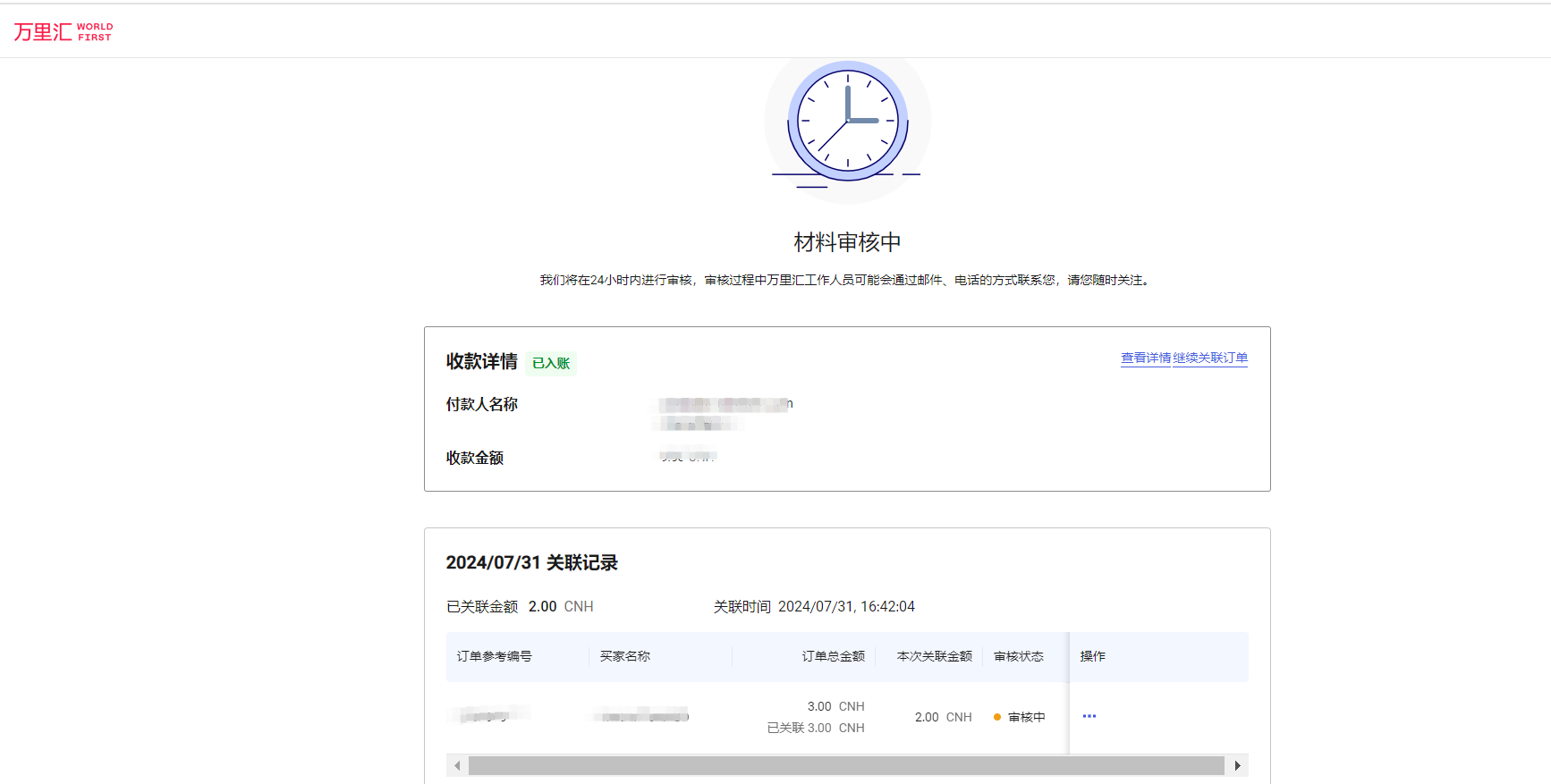Verify your fund received
How to associate orders
If you have successfully collected the money and displayed in the collection list and the collection status shows【Pending account】, you need to associate the order through Submit Materials.
Step 1: Viewing Pending Orders
Mode 1. Go to the home page【To-Do】 and click【Verify】.
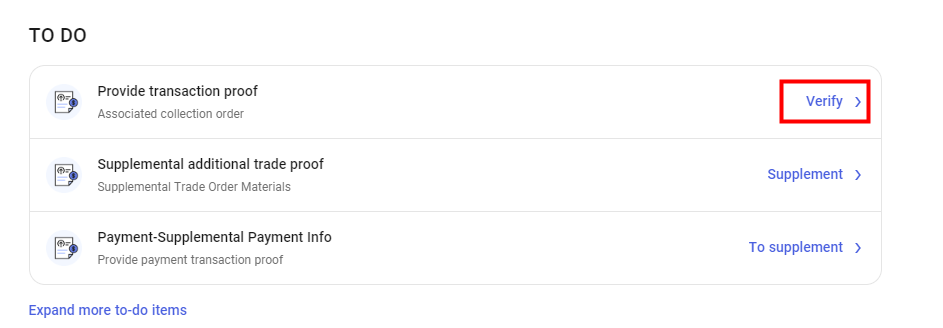
After clicking【Verify】, the page automatically jumps to 【Collections】, click【Pending account】, and then select【Await to submit】in the【Material Review Status】filter column to view all of your orders to be credited.
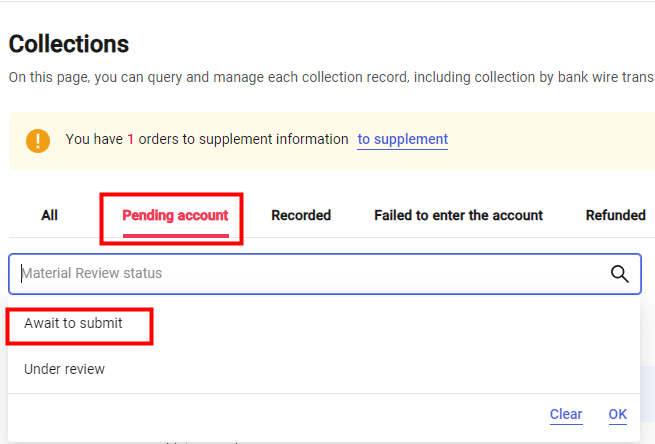
Mode 2. Click【Receipt Records】on the left navigation bar, click【Pending account】, and then select 【Await to submit】in the【Material Review Status】 filter to view all of your receipts to be credited.
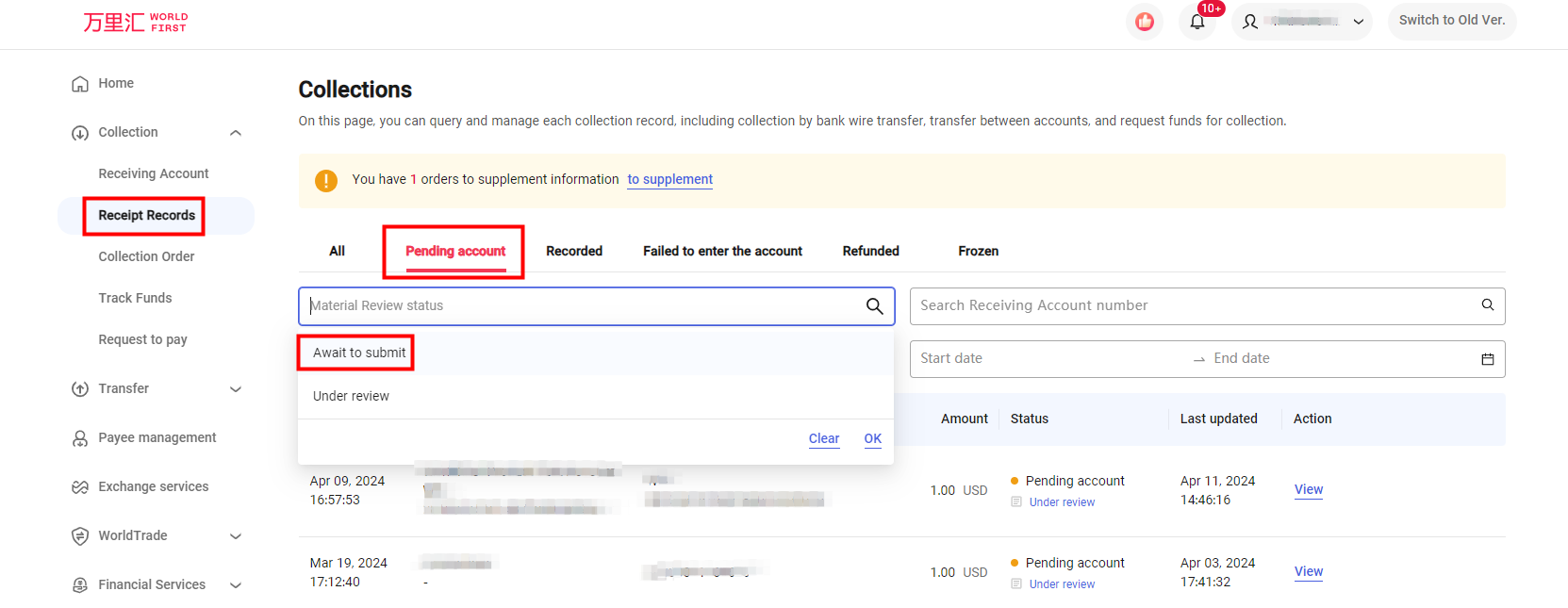
Step 2: Submit entry materials
1 Checking the status of posting
If your fund collection status is [Awaiting verification], you need to submit materials on your own initiative. On the collections page, click [Verify] to go to the associated order process.
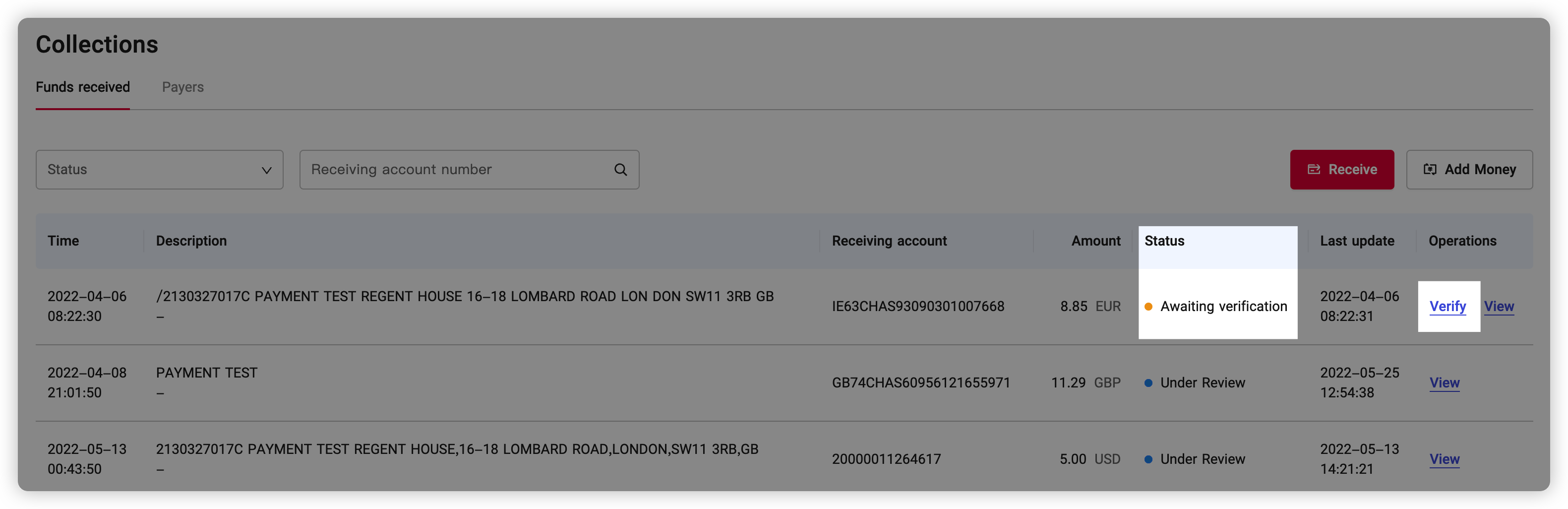
2 Submission of material
According to the page prompts, you must select a specific source of funds (single-choice).
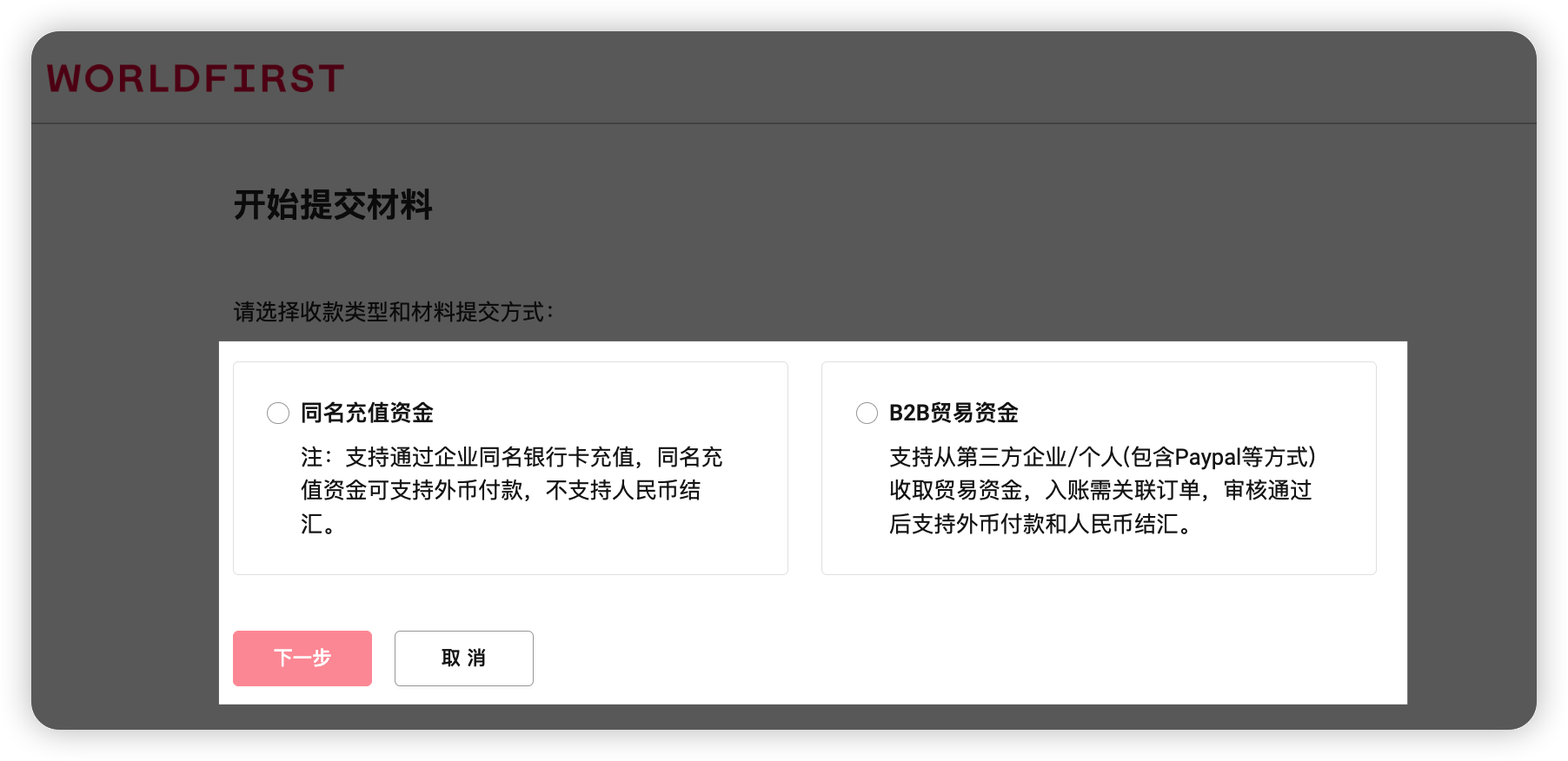
According to the different sources of funds you choose to receive, display different information to fill in the page, please follow the page prompts associated orders for the background audit.
Source of collection funds | List of certification materials |
B2B trade finance | Associate trade orders |
top up with the same name of account owner | proof materials of top-up bank transactions with the same name |
Foreign B2B trade funds
Select the type of trade [trade in goods] or [trade in services].
[Trade in goods]: The goods you trade are physical goods, such as clothing, department stores, electronic products and other physical goods, and you need to provide the current contract/invoice, logistics and other transaction proof information of the goods trade receipts according to the instructions.
[Service trade]: You need to provide the contract, service category, buyer's name and other transaction proof information of the current service trade collection according to the instructions. Service trade does not support foreign exchange settlement for the time being.
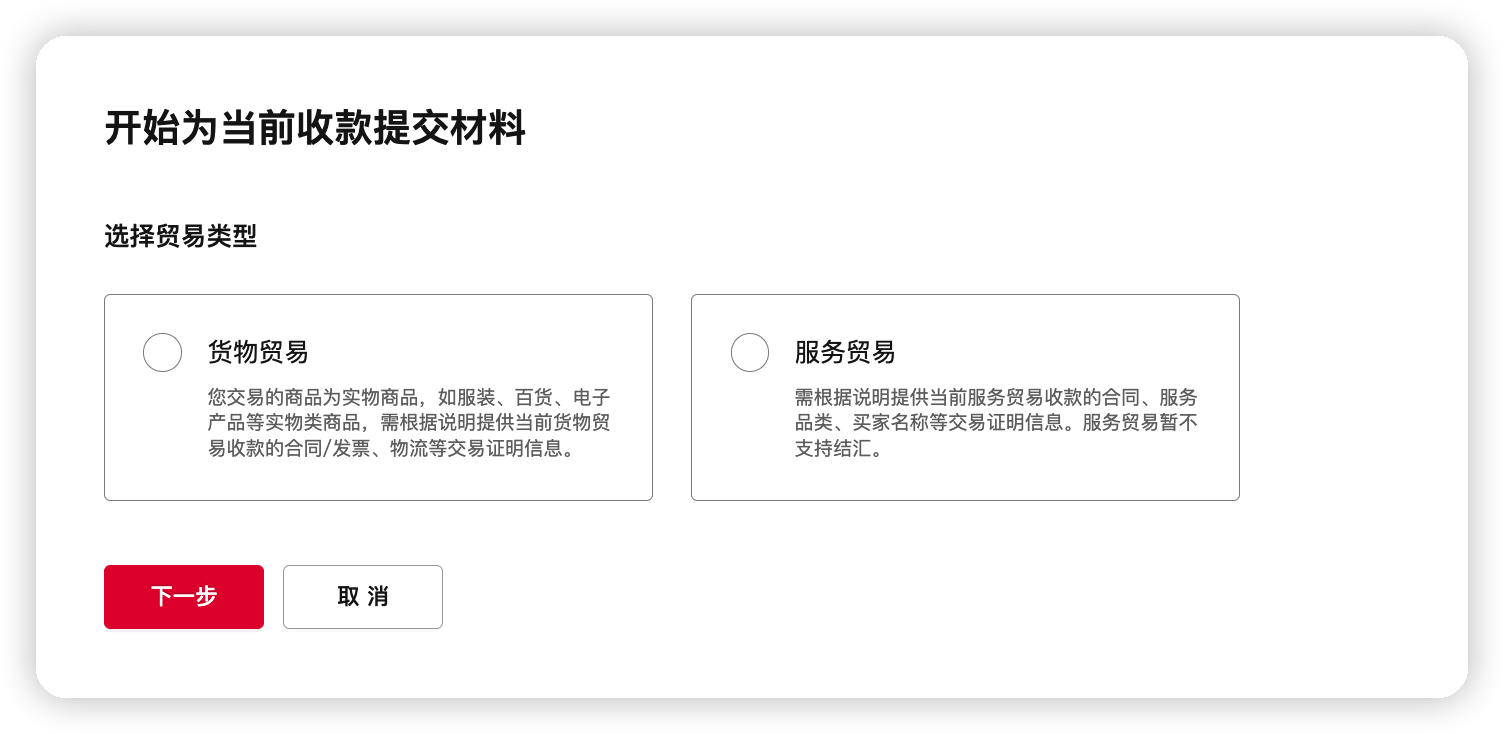
Please fill in the amount you need to associate according to the prompts on the page. You can choose more than one order to be associated and fill in the amount, [Sum of Order Related Amount] needs to be the same as the [incoming bills], such as insufficient or excessive, the system will remind you to correctly complete the association.
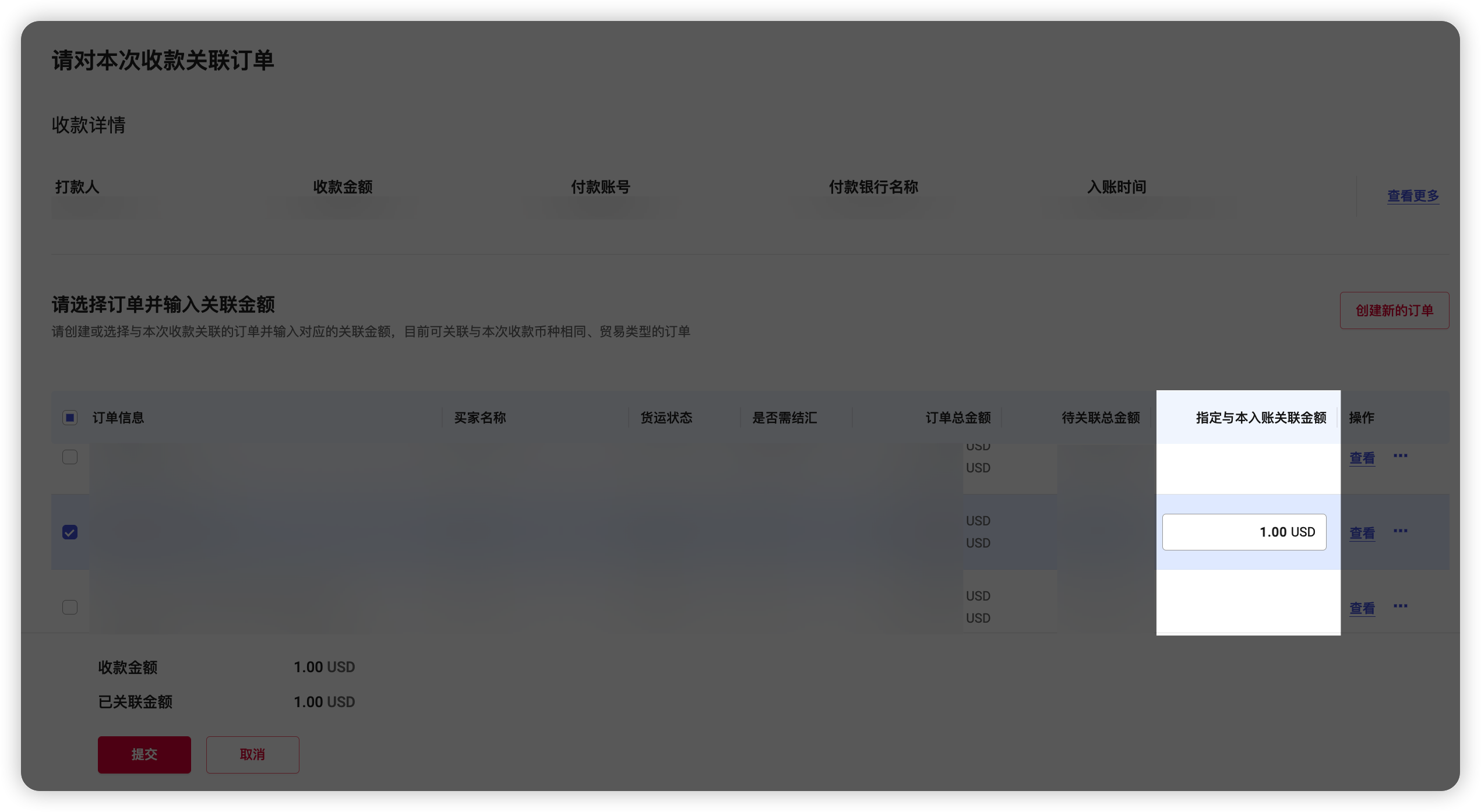
The system will show you all the [Pending Related Orders] according to the [incoming currency], you can choose. If there is no order that meets the conditions, you can also click [Create New Order] on this page to fill in the new order information.
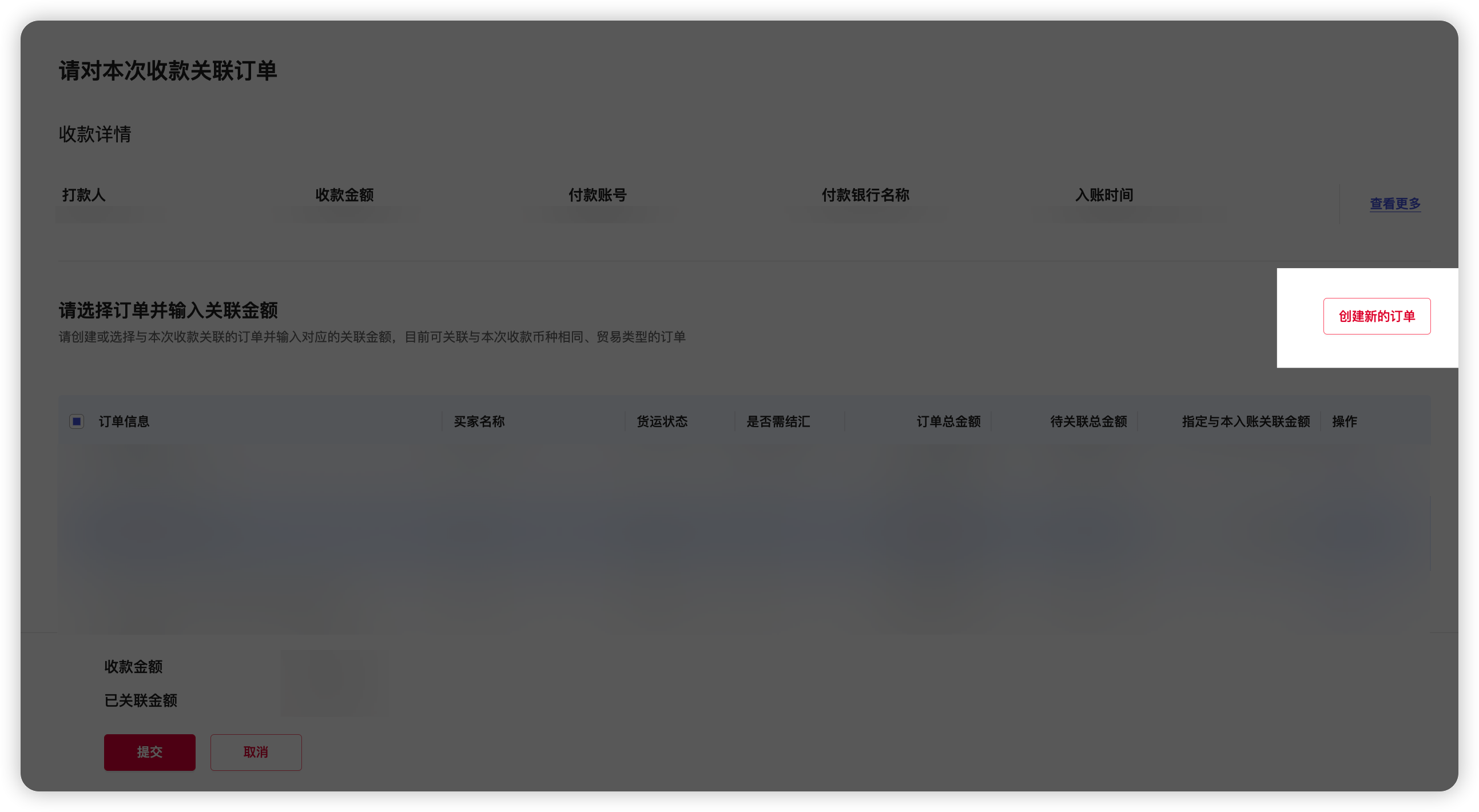
Eponymous top-up funding
According to the page prompts, please select this recharge method, you can choose [bank card recharge] or [the third-party payment platform settlement].
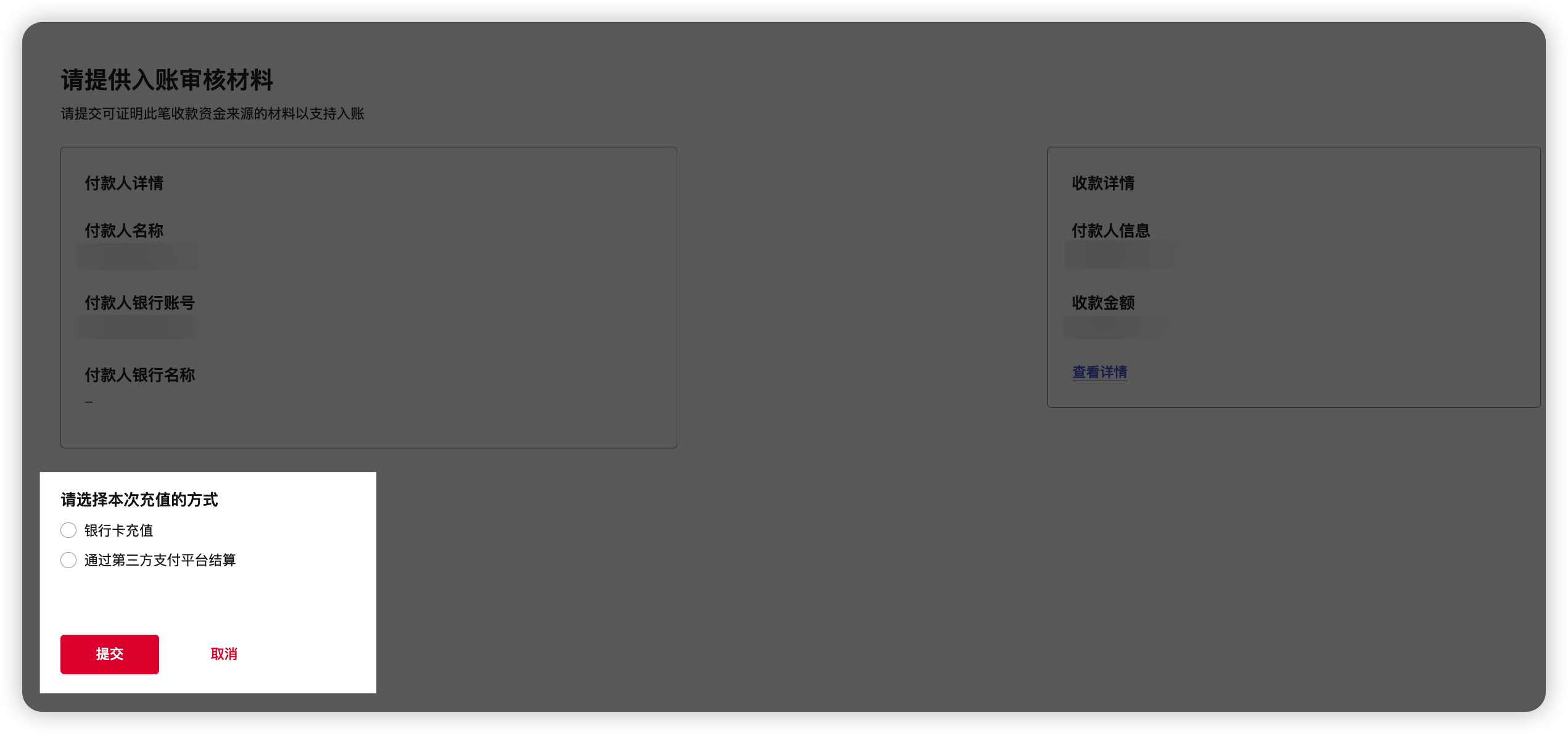
Select [Card Recharge].
You need to upload materials, you can choose [bank statement] or choose [bank credit certificate] (choose one)
Tips: The file format of the [bank statement] or [bank credit certificate] should be JPG, JPEG, PDF, the file size should be controlled within 20MB, and the file name should not be more than 100 characters.
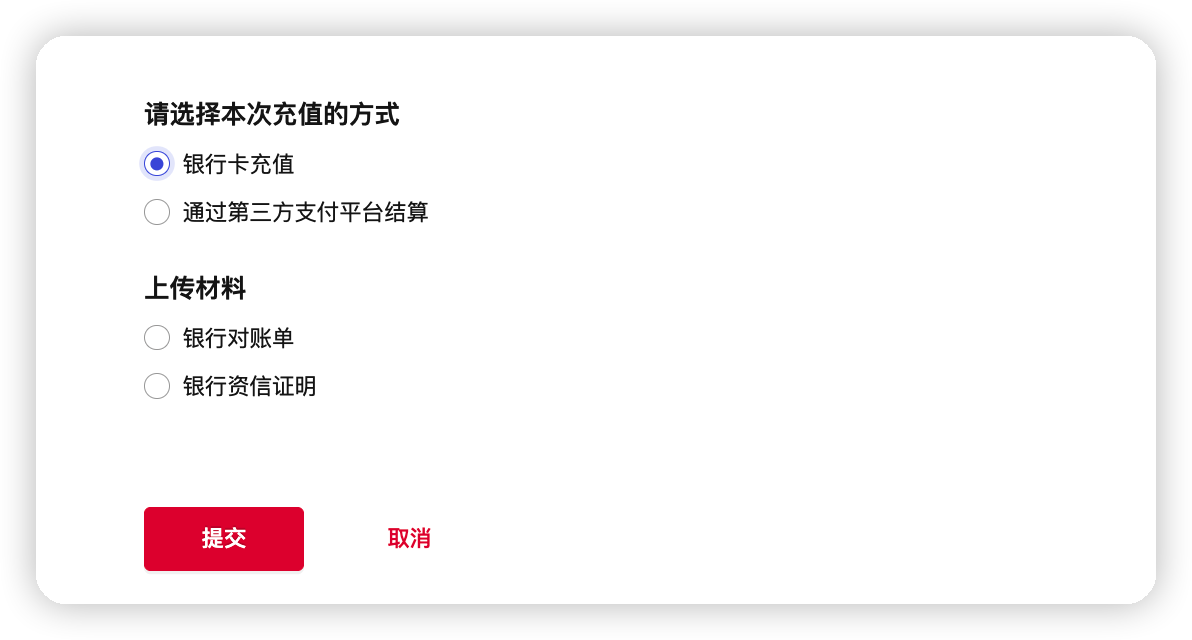
Select [Settlement through a third-party payment platform]
Please follow the prompts to select [Payment Platform] and its payment platform's [Proof of Account Opening] and [Recent 3 Months' Transaction Statement].
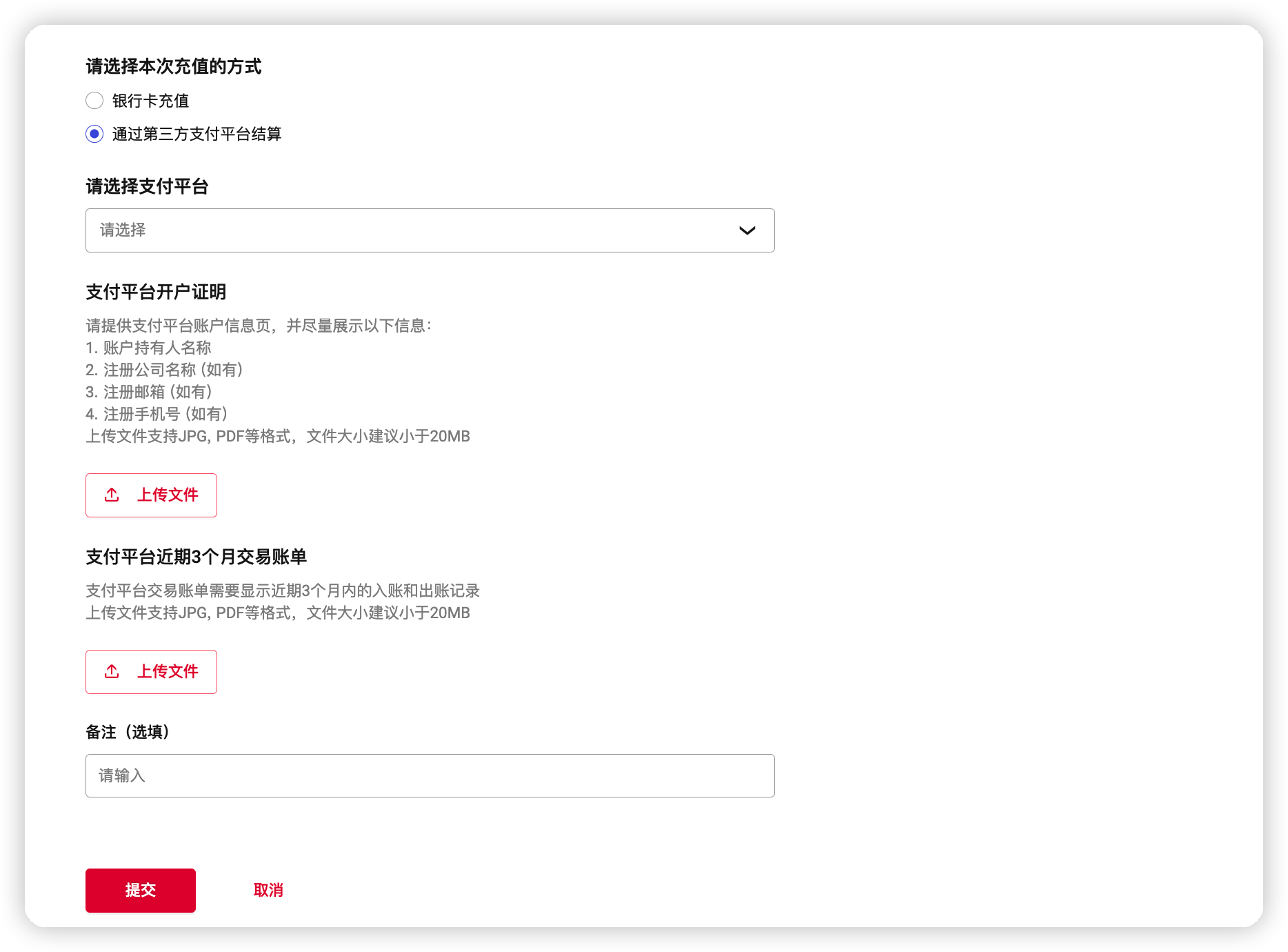
4 View Inbound Audit Status
You can check the status of the audit on the [Receipt Record] list page. The regular audit time is within 1 working day, in case of special circumstances, you will be notified to supplement the materials for the second audit, the audit time will be extended accordingly.
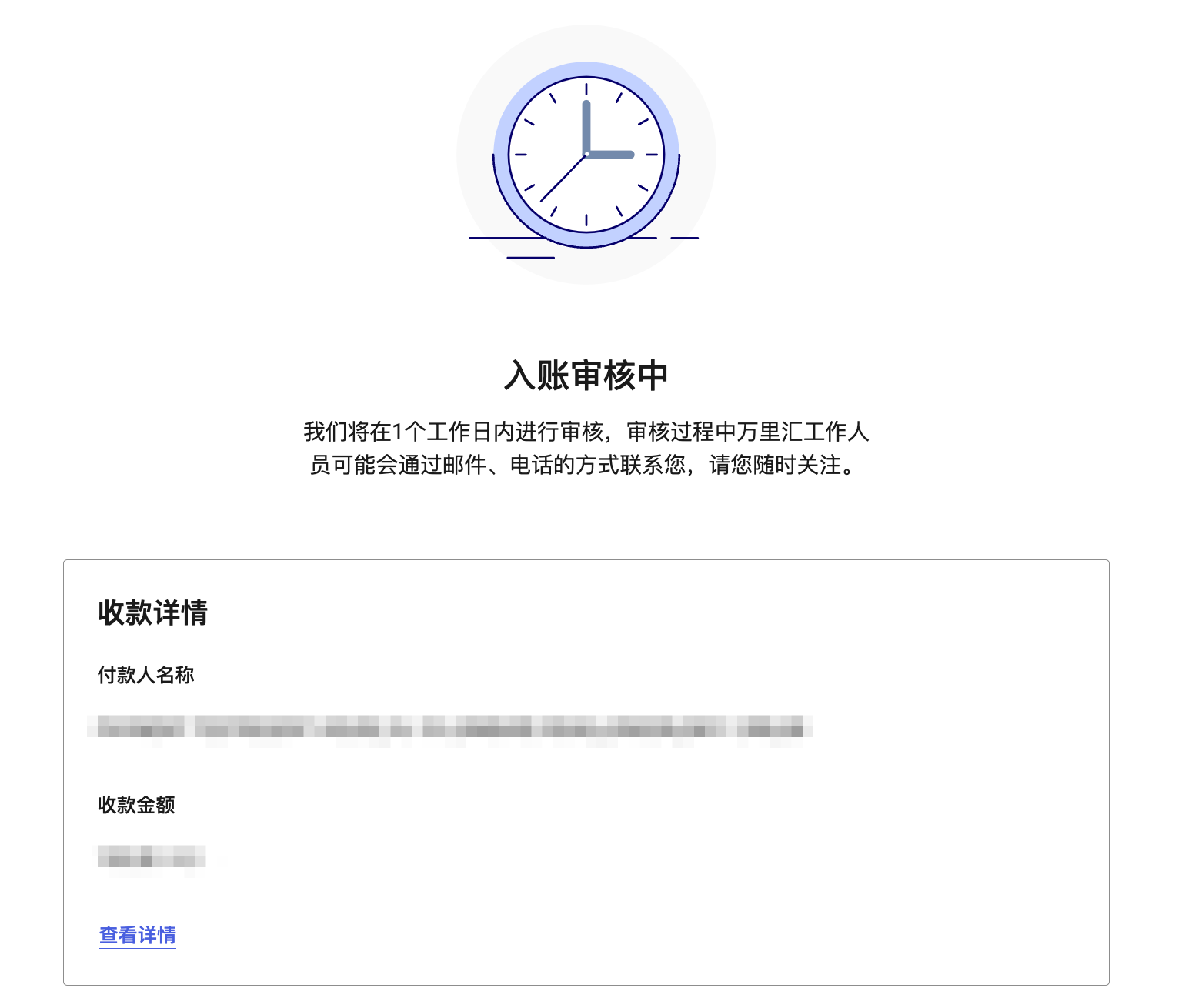
Step 3: Additional materials (if required)
1 Viewing orders for replenished materials
Mode I. Go to the home page [To-Do] and click [Supplementary Materials].
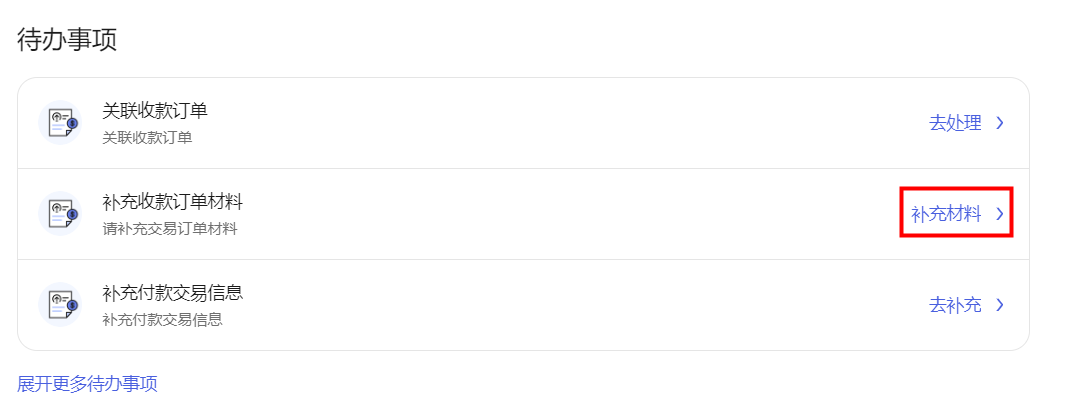
After clicking [Supplementary Materials] the page automatically jumps to [Receipt Record], you can see the prompt "You have * an order to be supplemented with information" at the top, click [Go to Supplementary].
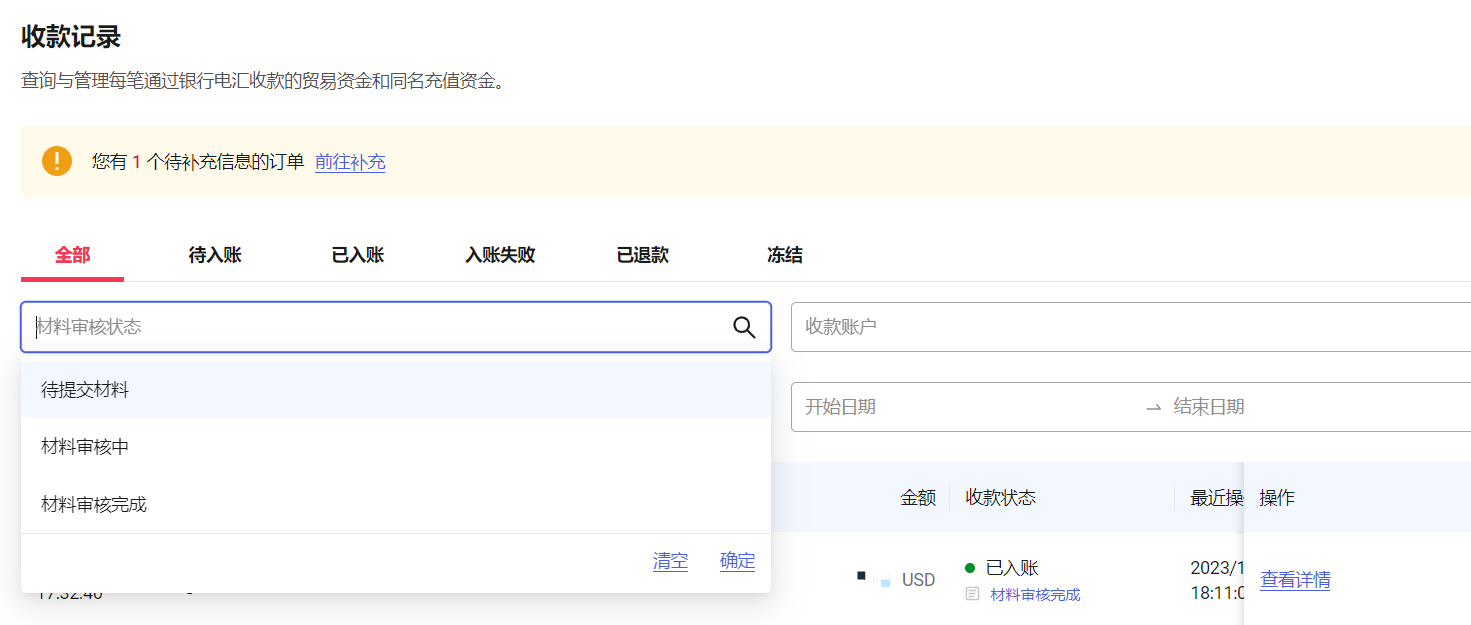
Way 2. Click on the link in the MilesHub Reminder Supplemental Materials email to go directly to the Supplemental Materials page.
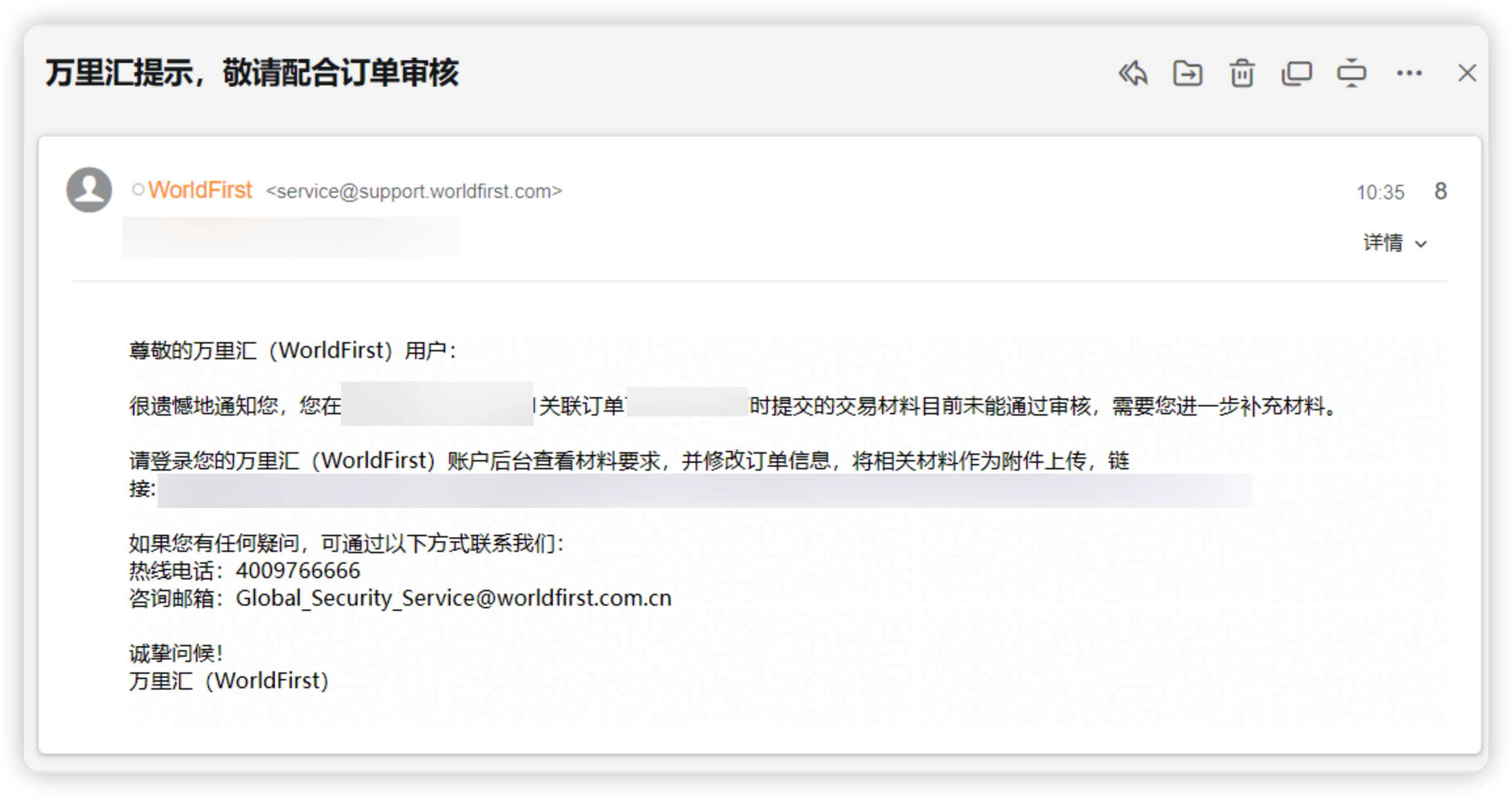
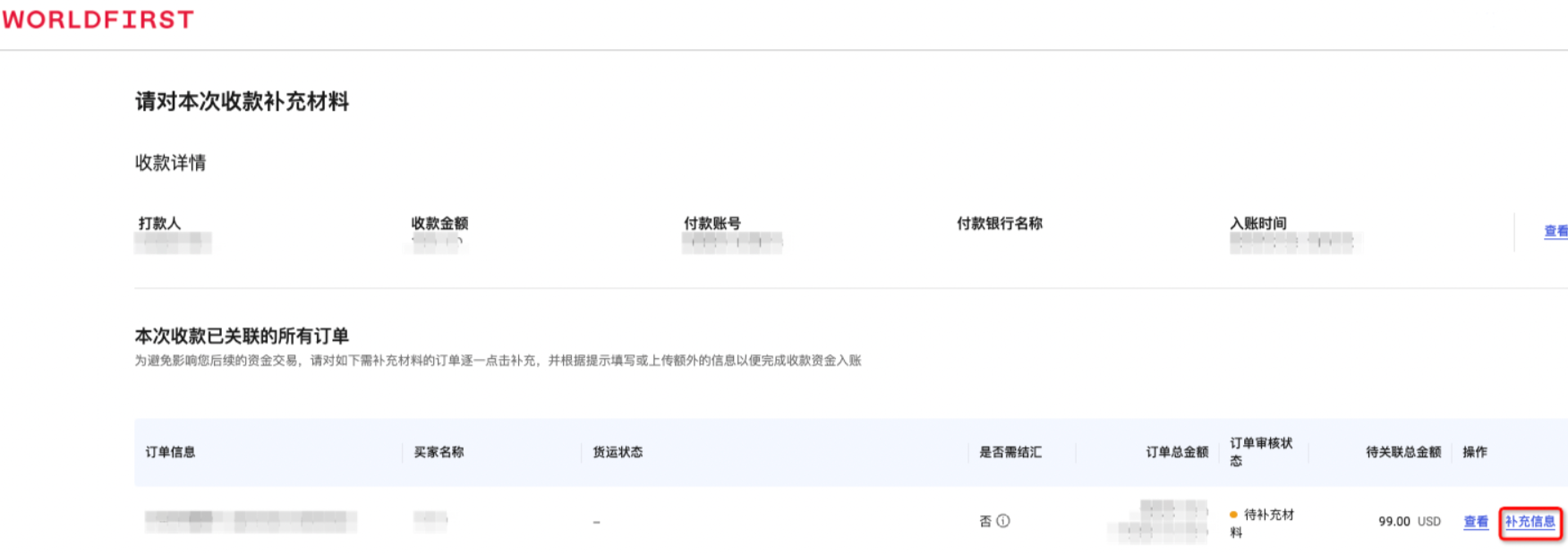
2 Supplementary materials
For orders to be supplemented with materials, click [Supplemental Materials] and then go to the Supplemental Materials Information page and click [Supplemental Information].
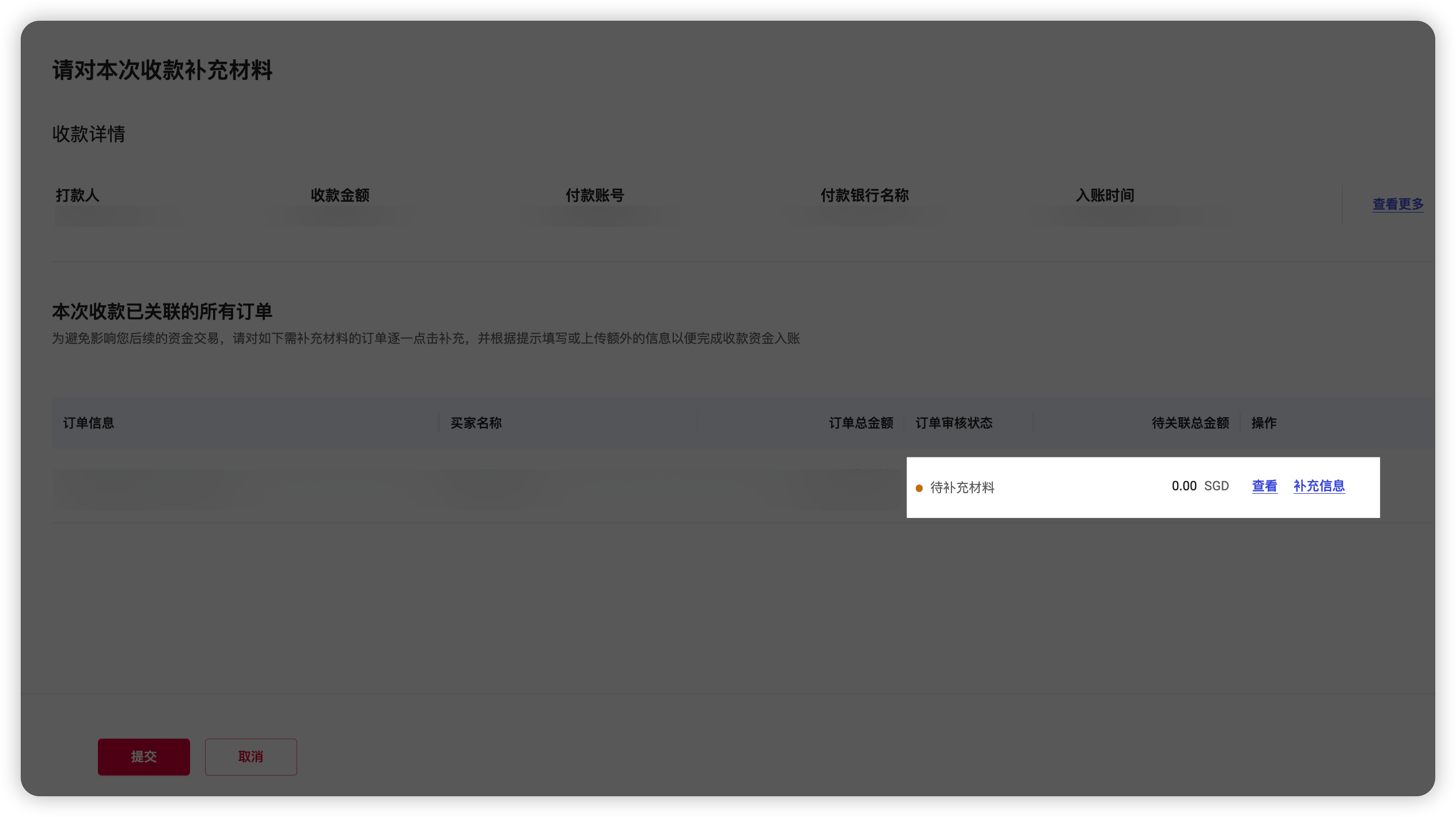
Please follow the system prompts to request additional order information in order to complete the receipt of funds credited. Click here for detailed instructions
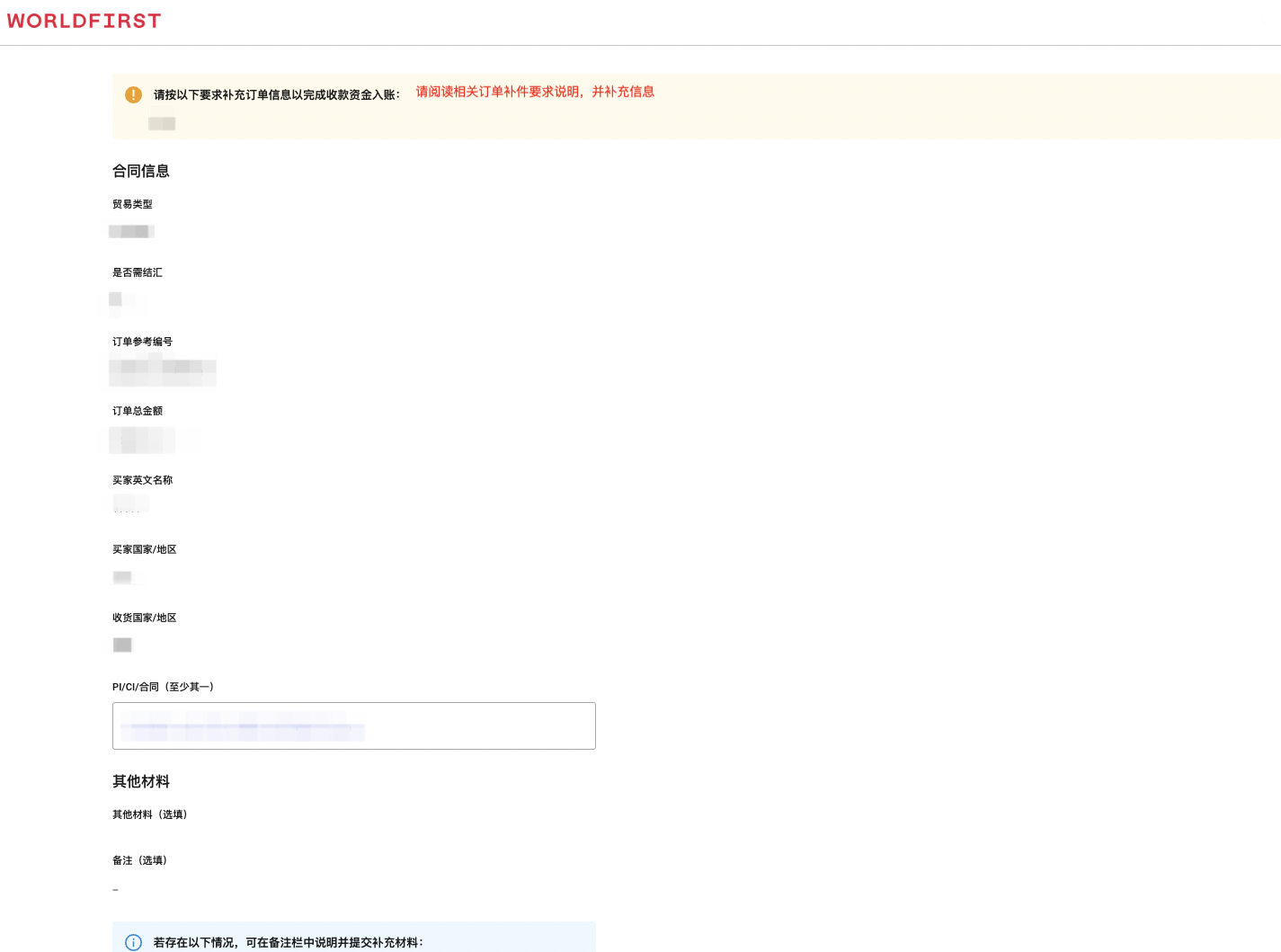
How Express Entry funds are associated with an order
If your receipts have been quickly credited to the account showing "credited", and you still need to associate with the settlement order, please click on [Continue to associate with the order] in the [Credited] receipts record, and you can continue to associate with the order.
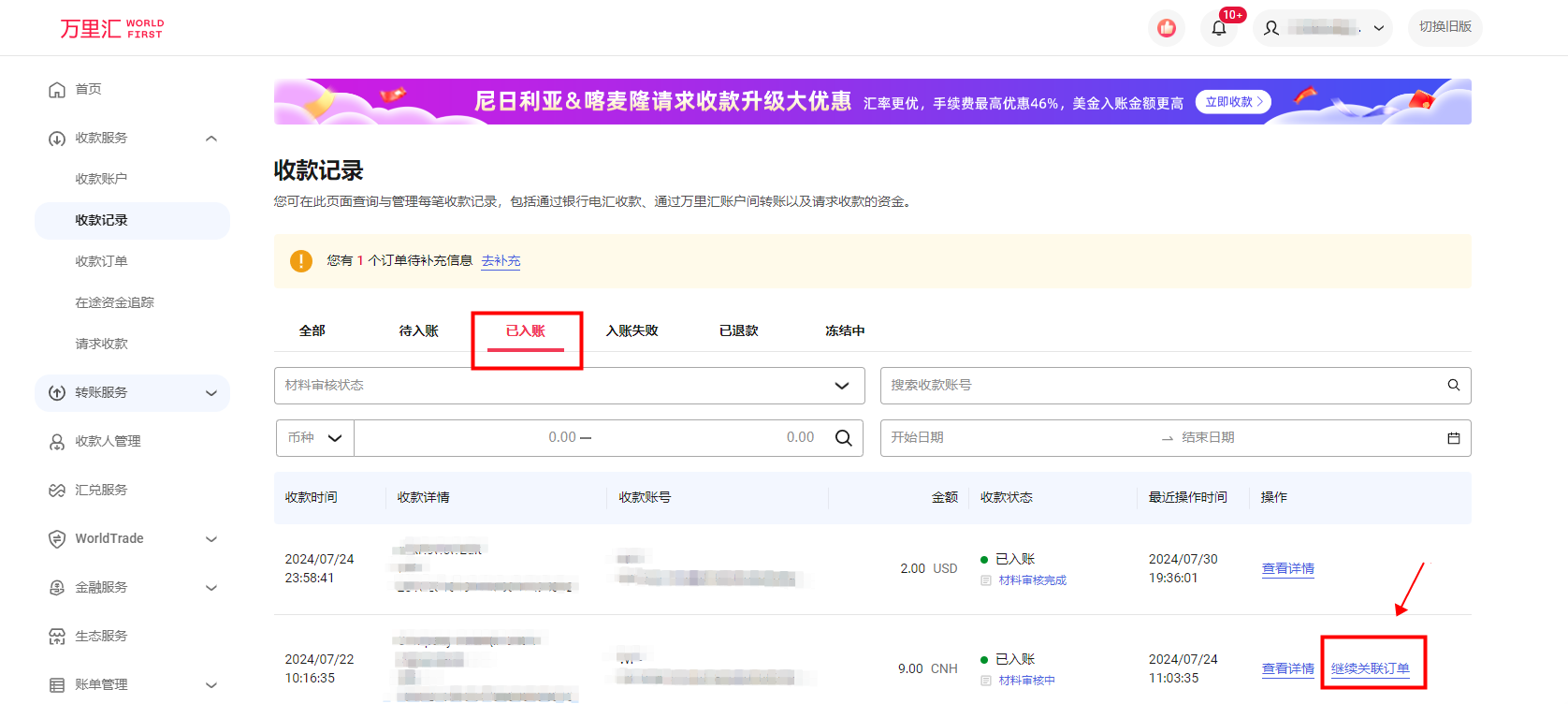
Select the order you want to associate on the [Please associate an order with this payment] page and click [Confirm associating an order] to complete the association of the order.
If you have not yet created a corresponding order for this payment, please click [Create New Order] in the upper right corner, and then return to this page to link the order after the creation is completed.