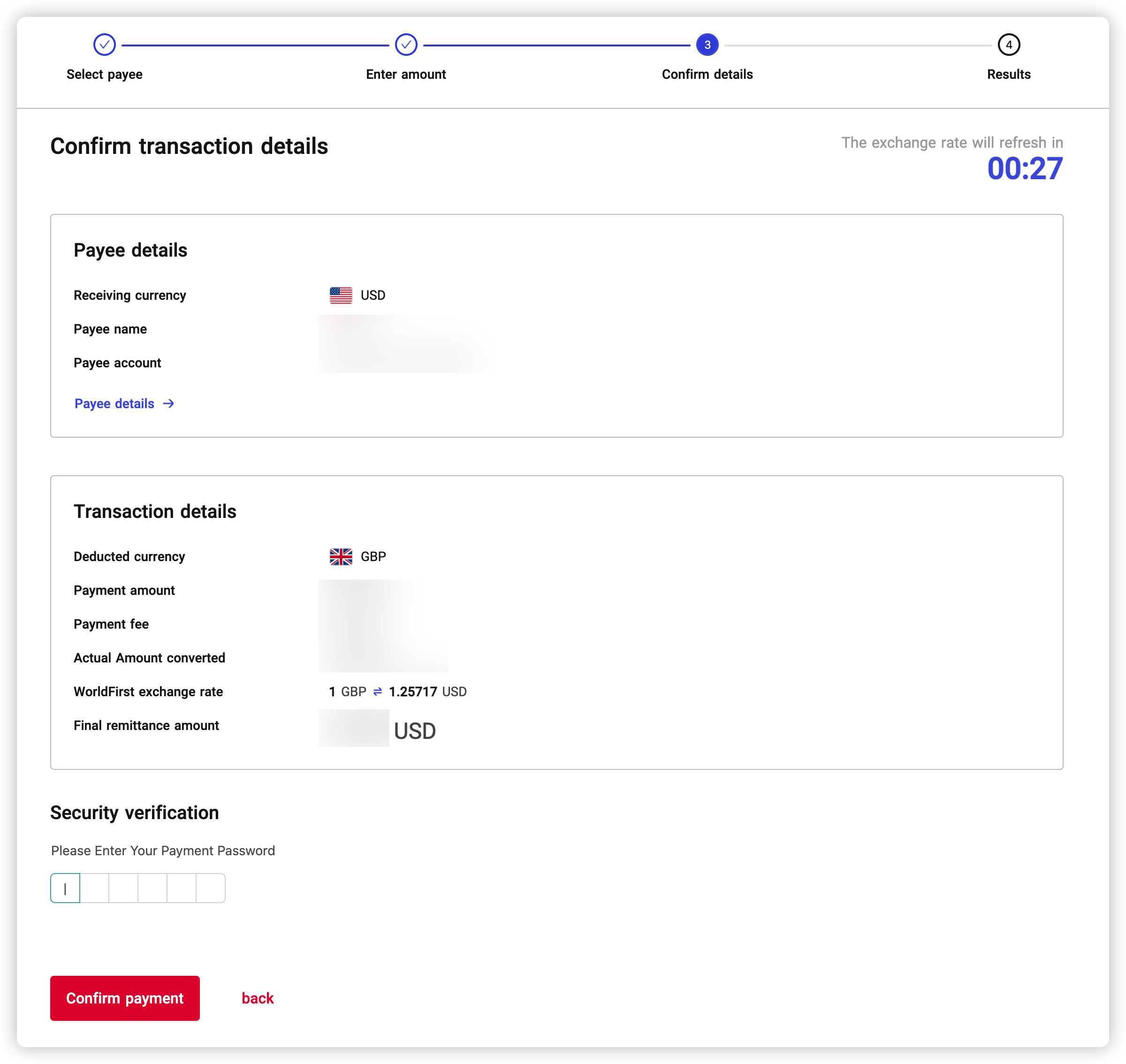Non-CNY Withdrawal/Transfer
Reminder: Due to the requirements of some receiving banks (e.g. Zhejiang Chouzhou Commercial Bank,Bank of Ningbo, Bank of Communications Hong Kong Branch, Pudong Development Bank Shanghai Branch, Guangzhou Branch, Ningbo Branch, etc.), when initiating a withdrawal/transfer of foreign currency from/to these banks, there is a possibility that the transaction may be rejected, so it is recommended that you check with your bank to see if it is feasible to do so, so as to avoid any unnecessary delays in the refund of your payment. You are advised to check with your bank before initiating the operation to avoid unnecessary delay in refunding your payment. You may also pay attention to the latest operation notification of WorldFrist, and the related bank notice will be updated in real time. |
WorldFirst currently supports withdrawal/transfer of the following foreign currencies:
Currency Classification | List of payment currencies supported by WorldFrist B2B Portal | |||||
American(16) | 美元USD | 加拿大元CAD | 墨西哥比索MXN | 海地古德HTG | 尼加拉瓜科多巴NIO | 百慕大元BMD |
巴哈马元BSD | 哥斯达黎加科朗CRC | 多米尼加比索DOP | 危地马拉格查尔GTQ | 玻利维亚玻利维亚诺BOB | 苏里南元SRD | |
阿根廷比索ARS | 巴拉圭瓜拉尼PYG | 乌拉圭比索UYU | 圭亚那元GYD | |||
European(15) | 英镑GBP | 欧元EUR | 瑞士法郎CHF | 瑞典克朗SEK | 波兰兹罗提PLN | 丹麦克朗DKK |
捷克克朗CZK | 挪威克朗NOK | 土耳其里拉TRY | 匈牙利福林HUF | 保加利亚列弗BGN | 罗马尼亚列伊RON | |
波斯尼亚和黑塞哥维那可兑换马克BAM | 塞尔维亚第纳尔RSD | 阿尔巴尼亚列克ALL | ||||
Asian(33) | 离岸人民币CNH | 港币HKD | 日元JPY | 韩元KRW | 新台币TWD | 蒙古图格里克MNT |
新加坡元SGD | 泰铢THB | 越南盾VND | 菲律宾比索PHP | 马来西亚林吉特MYR | 印尼卢比IDR | |
老挝基普LAK | 文莱元BND | 柬埔寨瑞尔KHR | 马尔代夫拉菲亚MVR | 尼泊尔卢比NPR | 格鲁吉亚拉里GEL | |
印度卢比INR | 斯里兰卡卢比LKR | 巴基斯坦卢比PKR | 黎巴嫩镑LBP | 约旦第纳尔JOD | 阿联酋迪拉姆AED | |
沙特里亚尔SAR | 以色列新谢克尔ILS | 巴林第纳尔BHD | 卡塔尔里亚尔QAR | 阿曼里亚尔OMR | 亚美尼亚德拉姆AMD | |
伊拉克第纳尔IQD | 吉尔吉斯斯坦索姆KGS | 哈萨克斯坦坚戈KZT | ||||
African(21) | 南非兰特ZAR | 博茨瓦纳普拉BWP | 毛里求斯卢比MUR | 肯尼亚先令KES | 摩洛哥迪拉姆MAD | 尼日利亚奈拉NGN |
几内亚法郎GNF | 坦桑尼亚先令TZS | 乌干达先令UGX | 中非法郎XAF | 安哥拉匡撒AOA | 吉布堤法郎DJF | |
塞舌尔卢比SCR | 刚果法郎CDF | 佛得角埃斯库多CVE | 利比里亚元LRD | 加纳塞地GHS | 布隆迪法郎BIF | |
莱索托洛蒂LSL | 利比亚第纳尔LYD | 赞比亚克瓦查ZMW | ||||
Oceania(7) | 澳元AUD | 新西兰元NZD | 巴布亚新几内亚基那PGK | 所罗门群岛元SBD | 汤加潘加TOP | 太平洋法郎XPF |
斐济元FJD | ||||||
The supported payment currencies will continue to be added to the WorldFirst. Please refer to the currency displayed in the system.
Step 1: Enter the funds management
Entry 1: Enter the payment page
Entry 2: Click 【Transfer】- 【International Transfer】 on the left navigation bar.
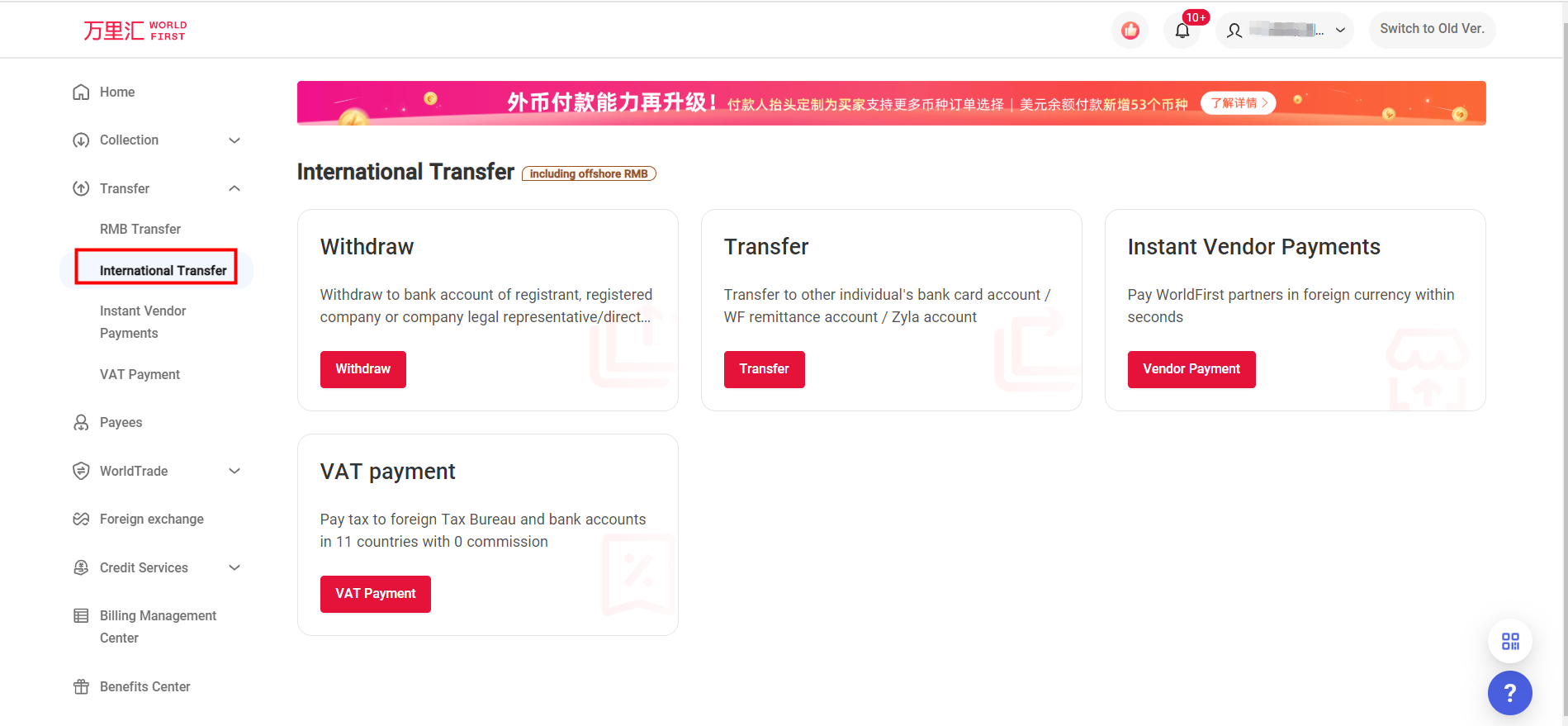
Step 2: Select a payment function
You can select payment type in funds management, including withdrawal, transfer, Instant Vendor Payments, VAT payment. The system displays the payment functions that you can use based on your account type.
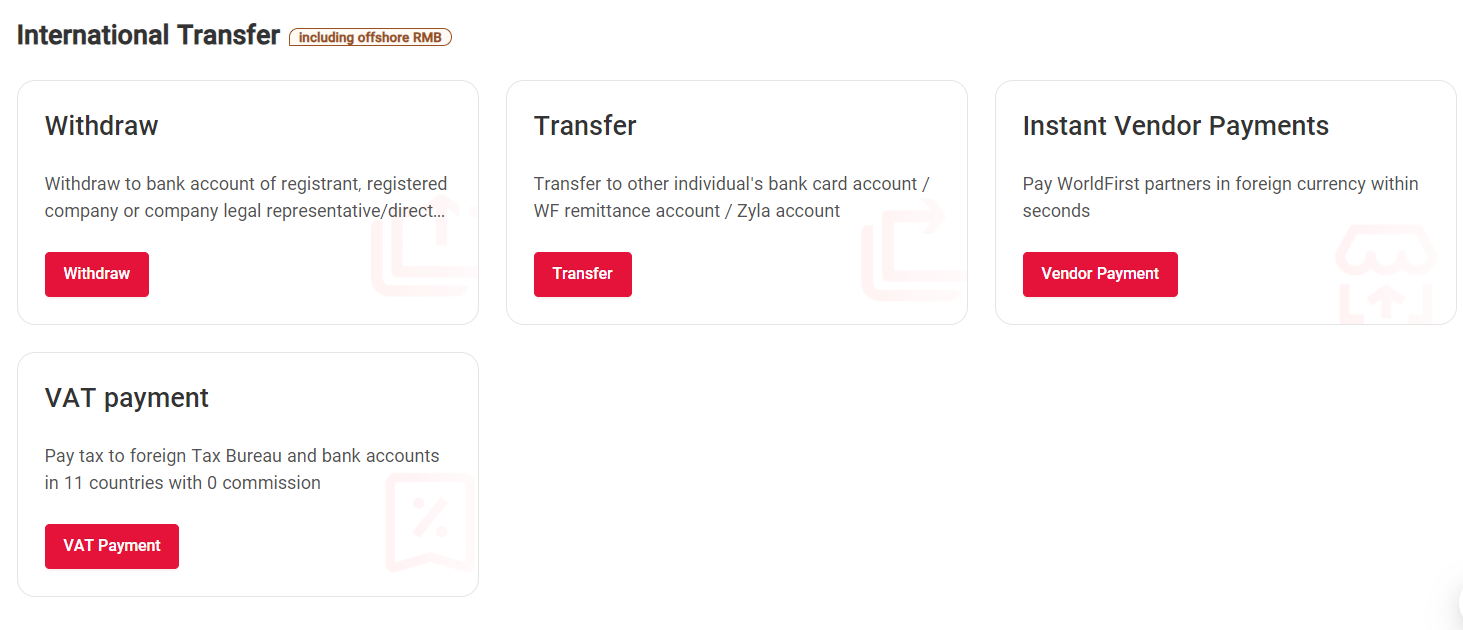
Non-CNY withdrawal
if you select withdrawal, you will withdraw the money to your payee account with the same name (WorldFirst registered enterprise or enterprise legal representative).
Step 1: Enter the withdrawal page
You can click withdrawal on the payment page. The system displays the withdrawal process.
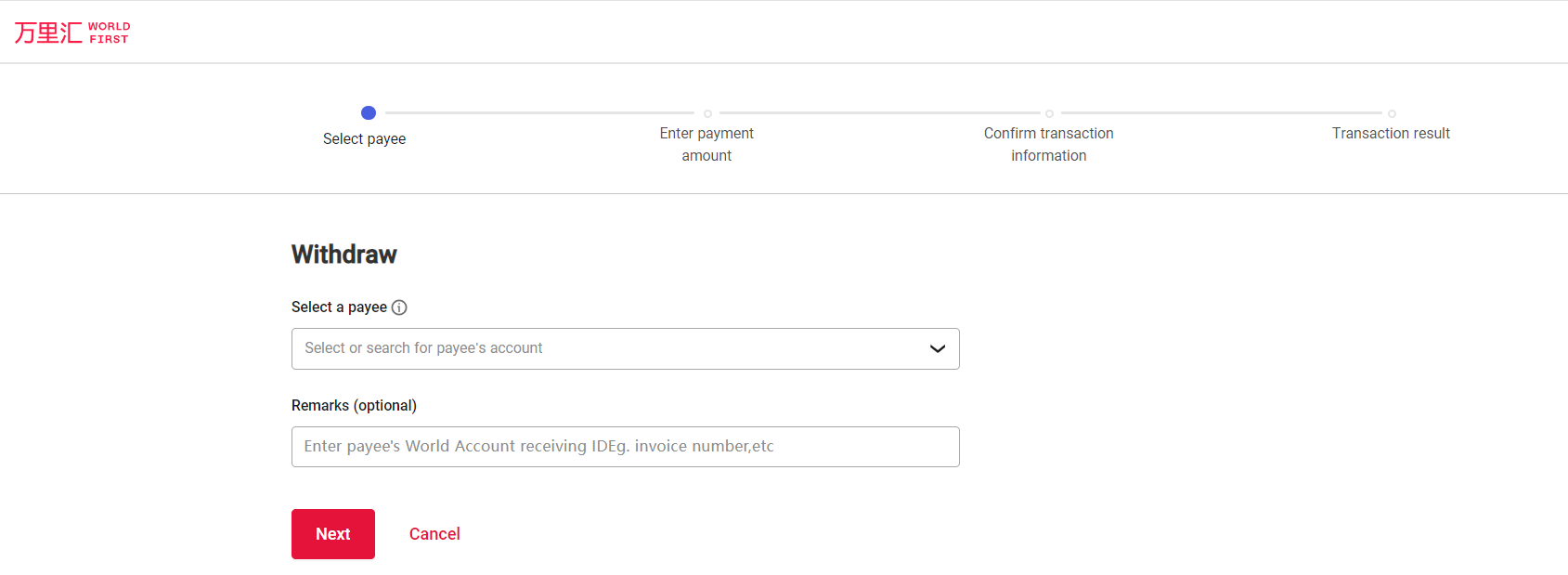
Step 2: Select a payee account with the same name
You can select the payee account in the select payee drop-down list on the withdrawal page. The system only display the added payee account with the same name.
If you do not find the required payee account, you can click [add new payee] with the same name.
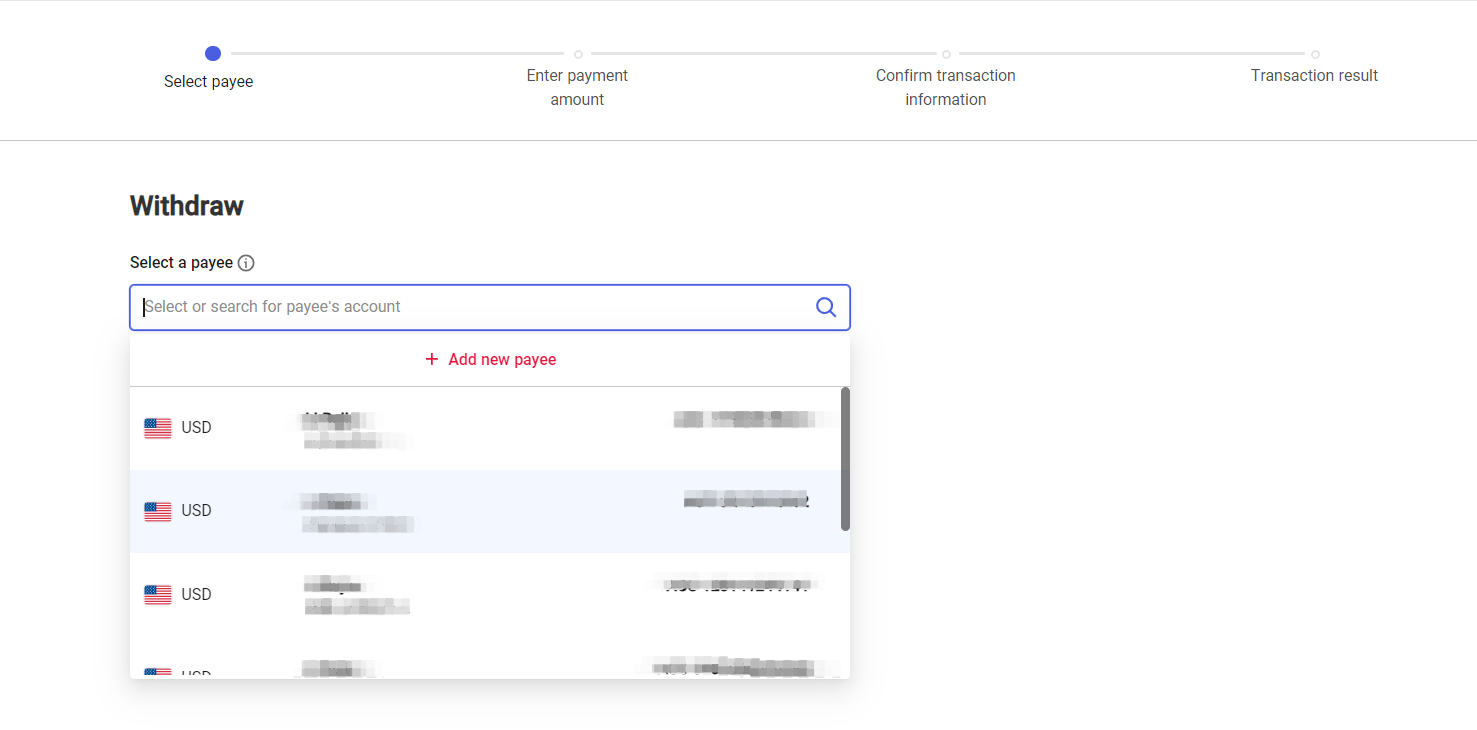
Step 3: (If required) Confirm duplicate transactions
if you have an ongoing withdrawal transaction, you can check the link in the yellow prompt area at the bottom of the procedure progress bar on the withdrawal page to confirm whether the same transaction has been initiated. If there is any repetition, avoid submitting it again.
Step 4: Enter the withdrawal amount
Select the currency account that you want to use and fill in sending amount.
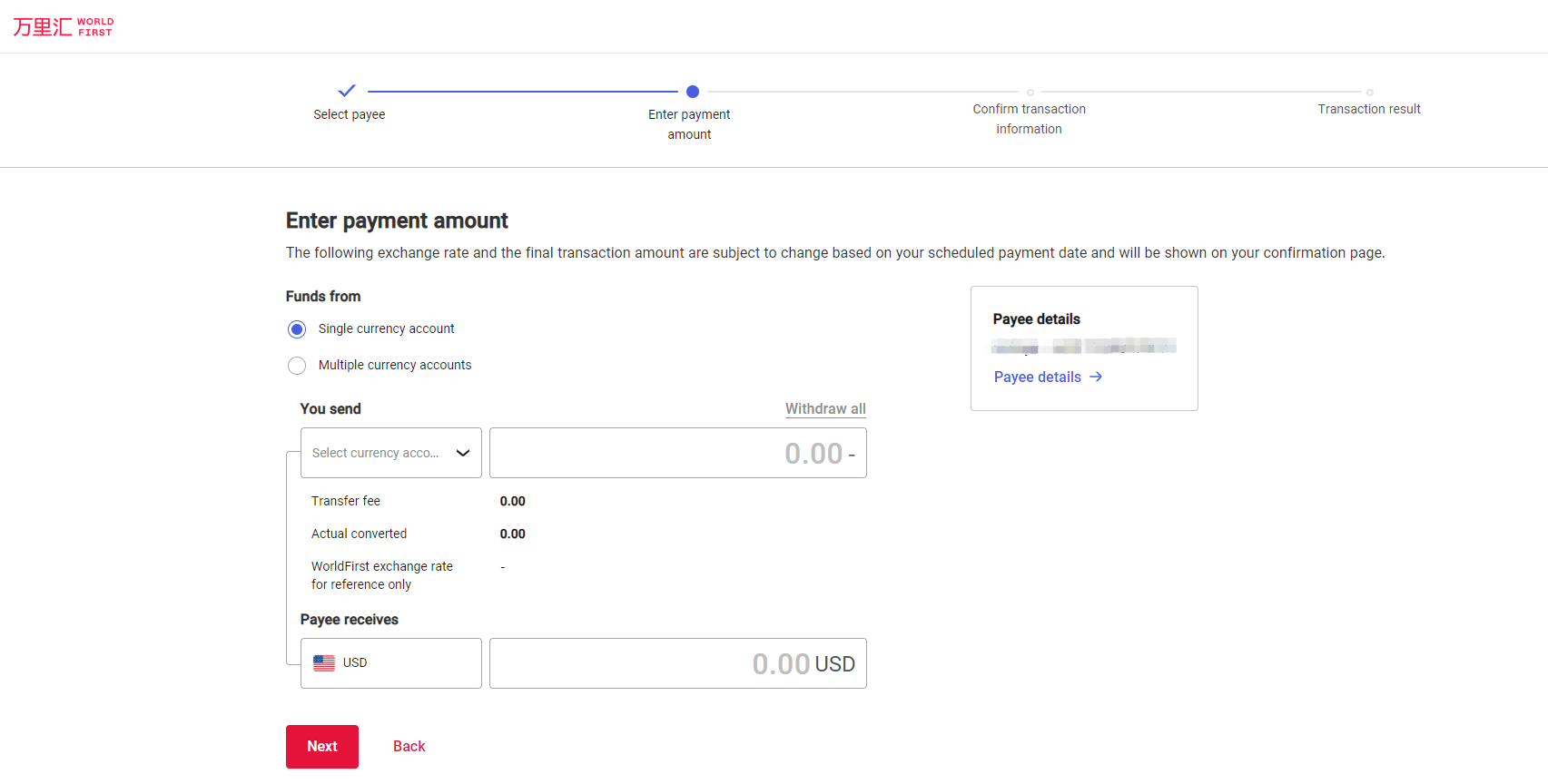
Step 5: Confirm the withdrawal
If you have completed the [withdrawal amount], the system will verify your [balance] and [whether the transfer amount is greater than the *minimum transaction limit] According to the selected currency. If the verification is passed, please confirm the withdrawal according to the page.
*Minimum transaction amount: USD/EUR/GBP/AUD/NZD/SGP/CAD/HKD/CNH: 1.00 ; JPY: 150.00

Note: If the payment is made across currencies, the real-time exchange rate refresh time will appear on the transaction confirmation page. The countdown to each round is 60 seconds. Please confirm the transaction in time.
Non-CNY transfer
If you choose [transfer], it means that you will transfer the money to the payee account of other third parties (such as supplier, logistics provider, import and export agent)
Step 1: Enter the transfer page
You can click [transfer] on the International Transfer. The system displays the transfer process. You can select transfer to bank account or transfer.
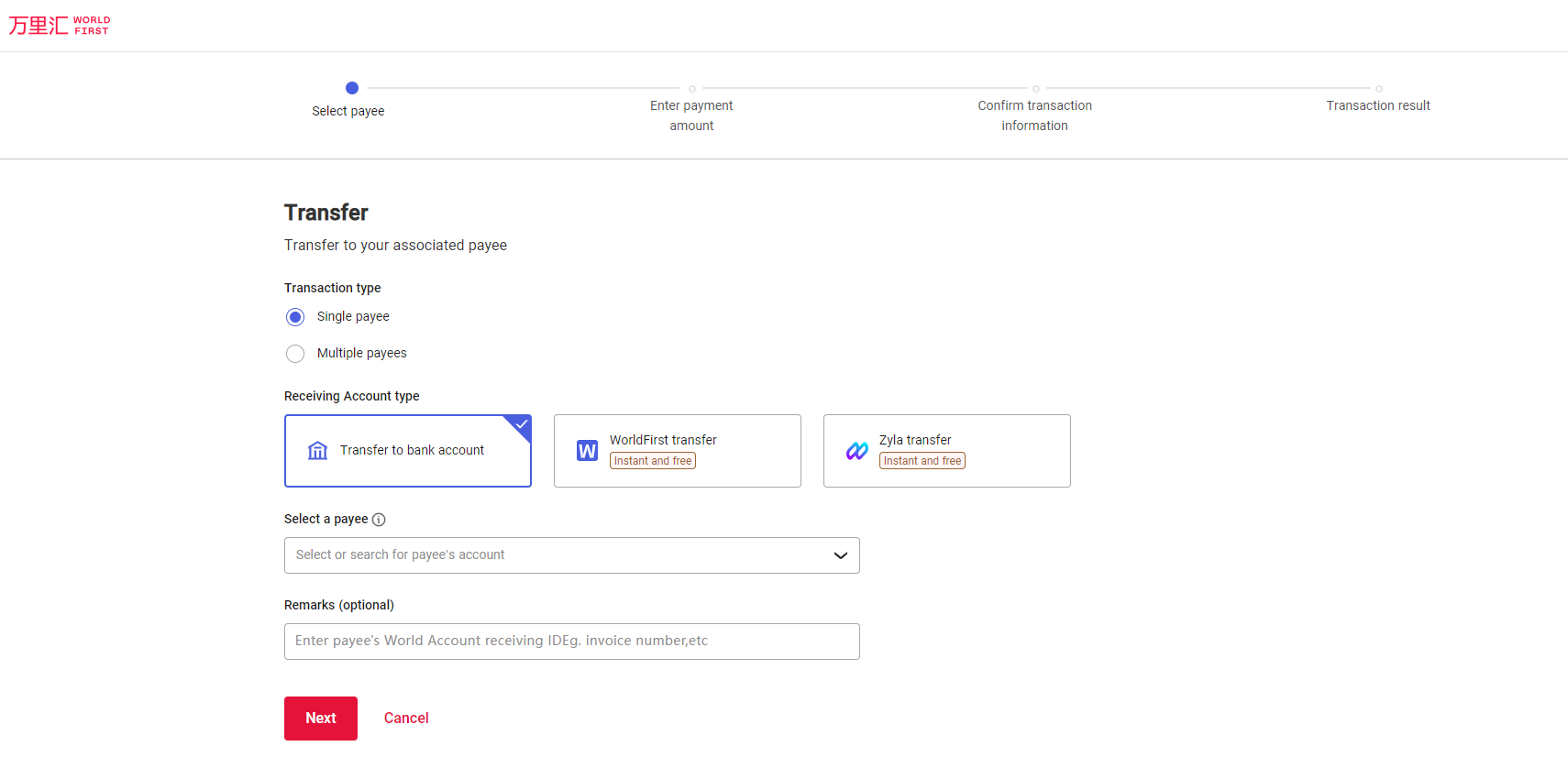
Step 2: Select a third-party payee account
You can select a third-party payee account from the select payee drop-down list on the transfer page. The system only displays the third-party payee account that you have added. If you do not find the required payee account, you can click [Add new payee] to add a new third-party payee account.
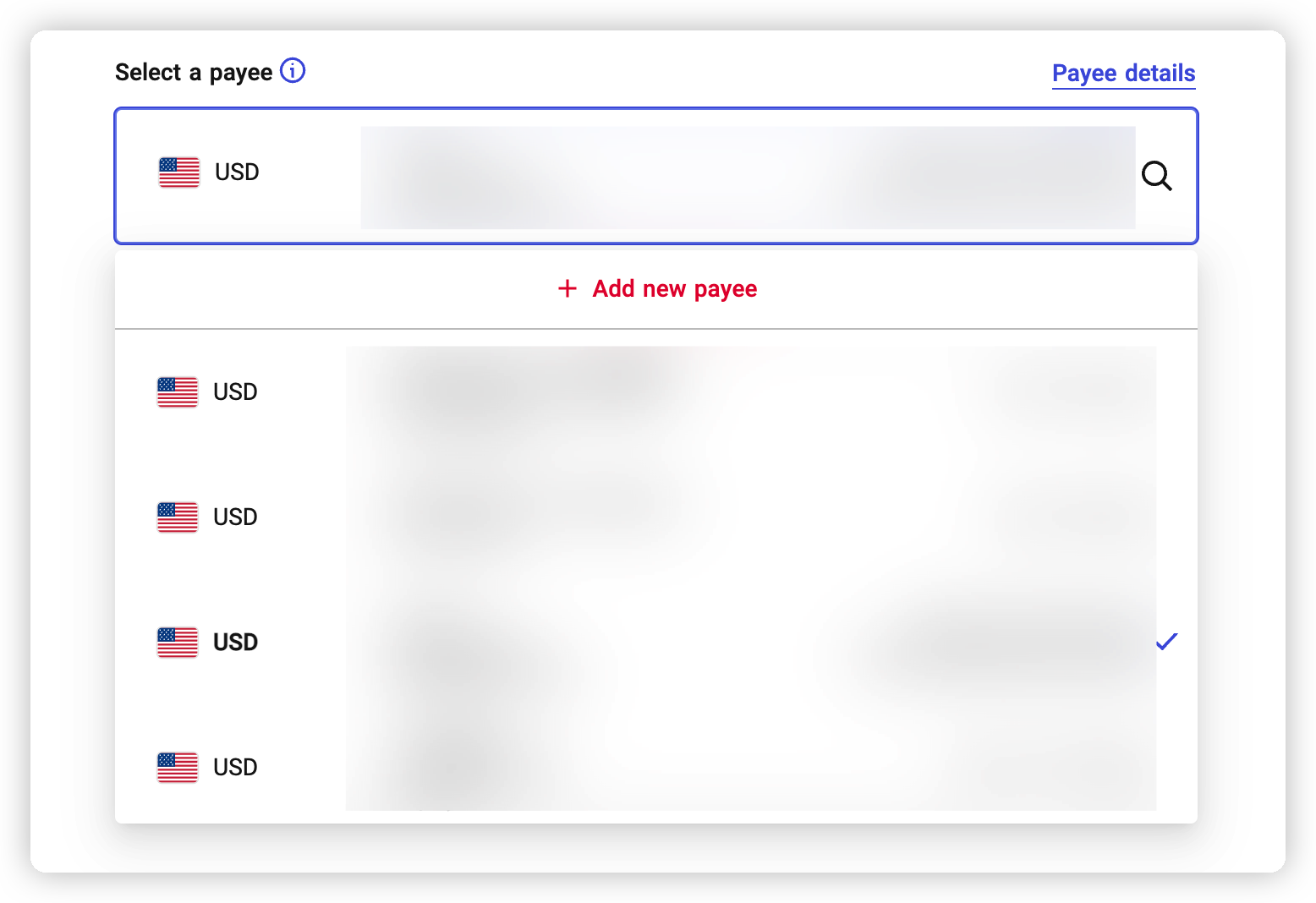
Step 3: (if required) Confirm duplicate transactions
if you have an ongoing transfer transaction, you can check the link in the yellow prompt area at the bottom of the operation progress bar on the transfer page to confirm whether the same transaction has been initiated. If the transaction is repeated, avoid submitting it again.
Step 4: (if required) Select the name of payer
1 Confirm the availability
If the country/region and currency of the payee you selected for the transfer are within the following range, you can select the payer's name. If you do not select the name of the payer of the bank bill, the name of the payer shall be subject to the actual display of the relevant bank bill
Payee's bank area in Mainland China | Receiving Currency:EUR、USD、GBP、HKD、CNH、CAD、AUD、JPY |
Payee's bank area in Hong Kong, China. | Receiving Currency:EUR、USD、GBP、HKD、CNH、CAD、AUD、JPY |
Payee's bank area in the United States | Receiving Currency:USD |
Payee's bank area in Canada | Receiving Currency:USD、CAD |
| Payee's bank area in Singapore | Receiving Currency:USD、SGD |
Payee's bank area in Australia | Receiving Currency:USD、AUD |
Payee's bank area inTaiwan, China. | Receiving Currency:USD、JPY |
Payee's bank area in the following country area: UAE, Thailand, India, Japan, Korea, Vietnam, Malaysia, Brazil, Turkey, Philippines, Indonesia, Macao Region of China, South Africa, Israel, Sri Lanka, Mexico, Ecuador, Panama, Ethiopia | Receiving Currency:USD |
2 Select the payer's name
You can choose to set [WorldFirst] or [account enterprise name]. Please note that Setting the name of POBO payer may incur corresponding fees. The specific charging standard of WorldFirst shall be subject to the actual expense display amount.
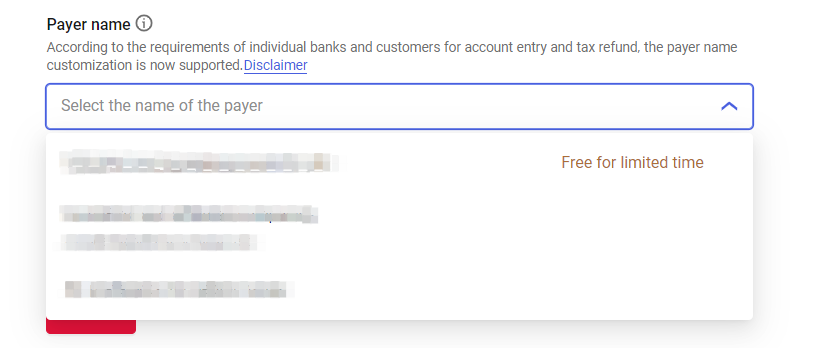
Step 5: Enter the transfer amount
Select currency account and enter the sending amount or the amount received by the payee.
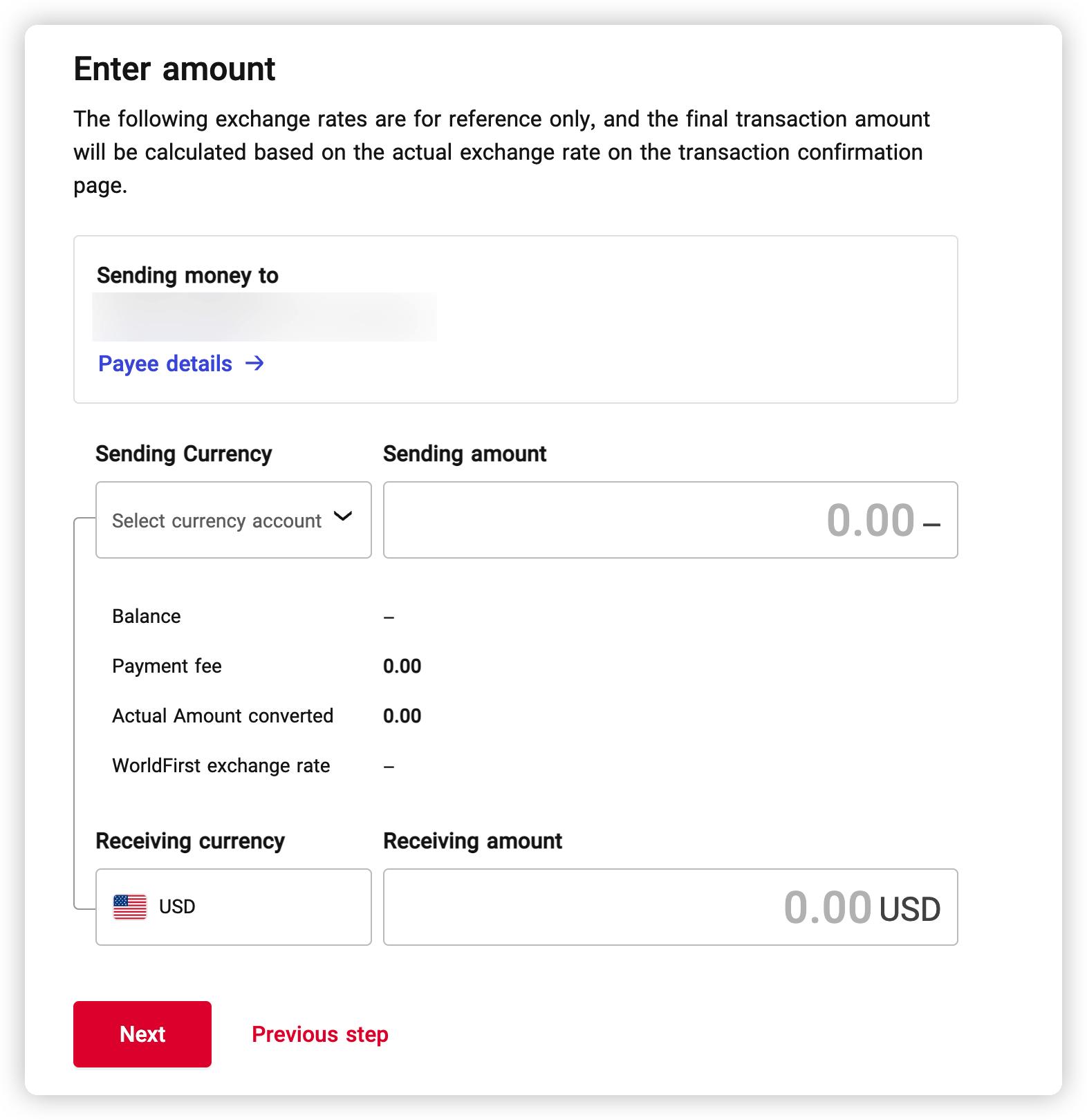
Step 6: Confirm details
If you have completed the [transfer amount], the system will verify your [balance] and [whether the transfer amount is greater than the minimum transaction limit] according to the selected currency. If the verification is passed, please follow the page prompt [confirm details] to formally initiate the transaction.
Note: If the payment is made across currencies, the real-time exchange rate refresh time appears on the transaction confirmation page. The countdown to each round is 30 seconds. Please confirm the transaction in time.